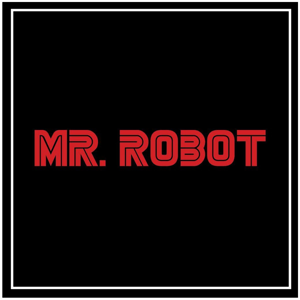Hi Cenk,
As others have rightly pointed out, renaming a solution and its projects in Visual Studio does require some manual steps and careful attention to detail. I’d be happy to guide you through the process to help ensure everything transitions smoothly.
Use Git to Track Changes:
- A good practice to start with is to use Git to track your changes—this provides a safety net in case anything goes wrong during the renaming process.
git add .
git commit -m "Backup before renaming solution and projects"
- After renaming, use git status to review all modified and renamed files.
- Commit the changes:
git add .
git commit -m "Renamed solution and projects"
- This helps you track what changed and revert if needed.
Rename the Solution and Projects in Solution Explorer:
- Open your solution in Visual Studio.
- In Solution Explorer, right-click the solution name → Rename → enter the new name.
- Repeat for each project: right-click → Rename → enter the new name.
Update Folder Names (Optional but Recommended):
- Visual Studio doesn’t automatically rename folders. To keep things tidy, manually rename the solution and project folders in your file system.
- After renaming, reopen the solution by double-clicking the
.sln file in the updated folder.
Update Namespaces and References:
Edit .sln and .csproj Files:
- Open the
.sln and .csproj files in a text editor and search for any lingering references to the old names.
- Replace them with the new names, but make a backup first in case you need to revert.
Rebuild and Test the Solution:
- Rebuild the solution to ensure everything compiles correctly.
- Run your application and unit tests to confirm that no references were broken during the rename.
Additional Tips & Things to Watch Out For:
- NuGet Packages: If your projects are published as NuGet packages, update the
PackageId in the .csproj files if needed.
- CI/CD Pipelines: If you use automated build/deploy pipelines (e.g., GitHub Actions, Azure DevOps), update any paths or project names referenced in those scripts.
- Solution Filters (
.slnf): If you use solution filters, make sure they reflect the new names.
- IDE Cache: Occasionally, Visual Studio might cache old names. Restarting the IDE or clearing
.vs folder can help.
This process should allow you to rename your solution and projects while keeping the functionality intact. Just be cautious with manual edits and updates to ensure everything is still linked correctly afterward.
If this solves your problem, please click the "Accept Answer" button.
If you encounter any problems, please let me know, I am happy to help!