Hello,
You can find, download and subset netcdf files from Earthdata Search. To get started, here is a video demonstrating the features available:
https://www.youtube.com/watch?v=QtfMlkd7kII
- Once you find the collection you are intestested in using the search facets, click the collection to see granules and granule options. If desired, refine your search with the granule options.
- Refine your search further using the granule options, then click the blue 'Download All' button to move forward.
- Now you are seeing an 'Edit Options' panel that you can choose to download files directly or customize the data using a service, like subsetting.
- Choose 'Customize with Harmony' and select the appropriate service from the list to see more customization options.
- Click the 'Variables' box and click the 'geophysical_data' folder to open it and see the available product suites. Add a checkmark next to the product suite variables you want to receive.
- If interested, go into the other folders and choose more options, when finished, click the blue 'Done' button to close the panel.
- Click the blue 'Download' button to complete selections and to be routed to the 'Download Status & History' page.
- You will get an email titled 'Confirmation required for order [ORDNUM]'. Follow the instructions in the message to confirm your order. You can return to the Ocean Color Order Manager at anytime to see your order details.
- Back on the Earthdata Search interface, check the completion status from the Download Status & History page's 'Order Status' tab.
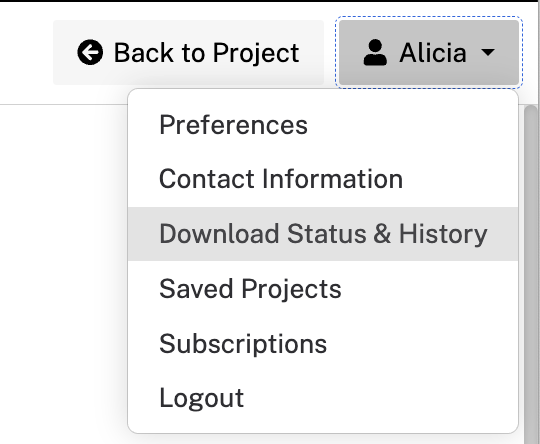
- Download-Status-and-History.png (53.96 KiB) Not viewed yet

- Find-Data-and-Refine-Search.png (438.72 KiB) Not viewed yet
The attachment Ocean-Color-Order-Manager.png is no longer available